SEO 101: How to Add Google Analytics to Your Website
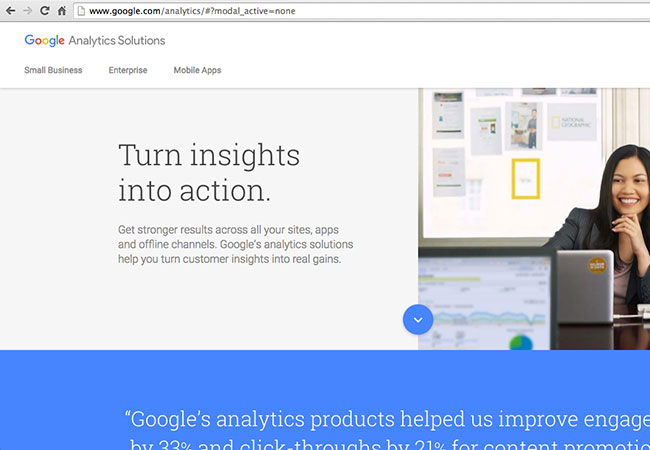
How to Add Your Website to Google Analytics
During your search engine optimization (SEO) campaign, Google Analytics is a free tool SEO professionals use to track your performance by showing how people are finding your site in search engines and how they are navigating your content.
It can also signal Google bots, if your site is not indexed into search results.
Other benefits of Google Analytics:
- Its a completely free tool
- Find out how visitors find your website
- Identify which pages and links your visitors click the most
- Visitor segmentation
- Conversion tracking
- Fine tune your website
Adding Your Website to Google Analytics in 7 Steps
If you are new to search engine optimization (SEO), it’s easy to be frustrated with the most basic tasks. It’s not because creating a Google Analytics account is hard. But it can be frustrating because you don’t know where everything is located.
The fact that GA interface keeps changing every time you log in (well, almost) does not help either!
Step #1
Go to https://www.google.com/analytics/ and click on the Toggle Down Arrow at the top right.
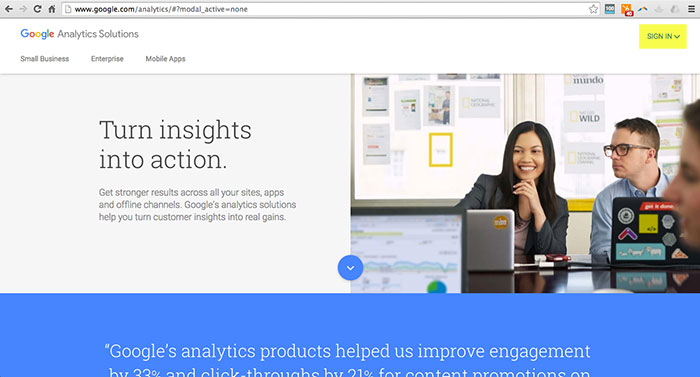
Step #2
Click on the Google Analytics button. Unless you are interested in their enterprise services. Immediately following, if you have a Google account (Gmail), it will prompt you for your information.
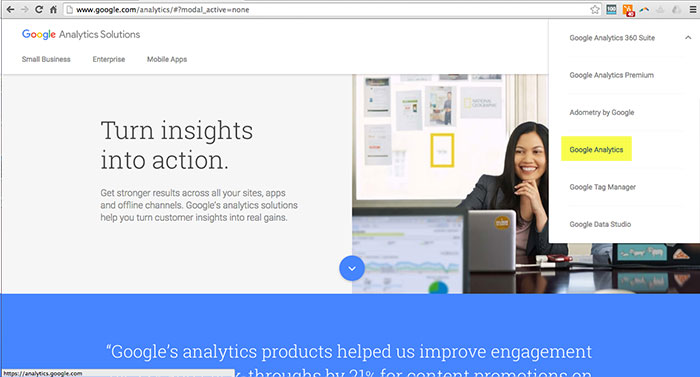
Step #3
Complete your Google Analytics registration process. Simply click on the Sign Up button in the top right hand corner.
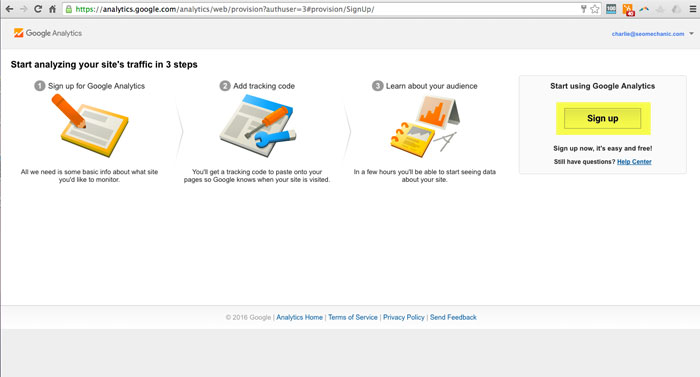
Step #4
The next step in the process is filling out your basic site information and select whether it’s for a Website or Mobile App.
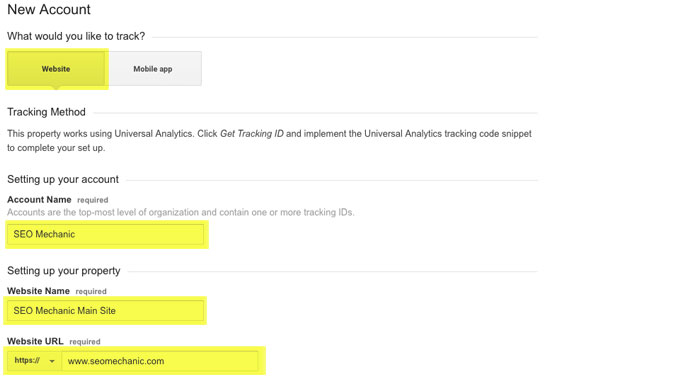
Step #5
Make sure to select your industry and local time zone. If you do not select your timezone your analytics will not match. This makes it hard when/if you are attempting to locate peak traffic and conversion times.
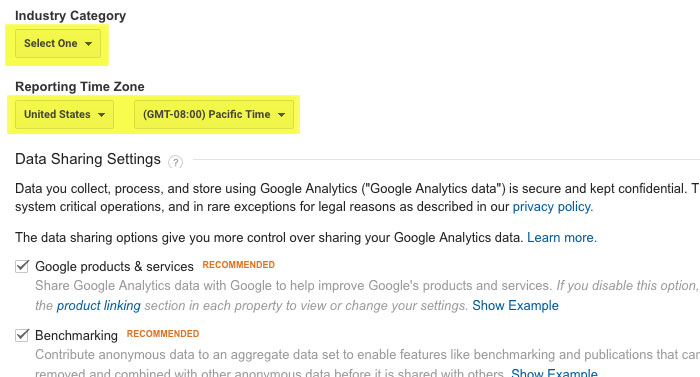
Step #6
Select your data sharing preferences and click on the Get Tracking ID button in the lower left hand corner.
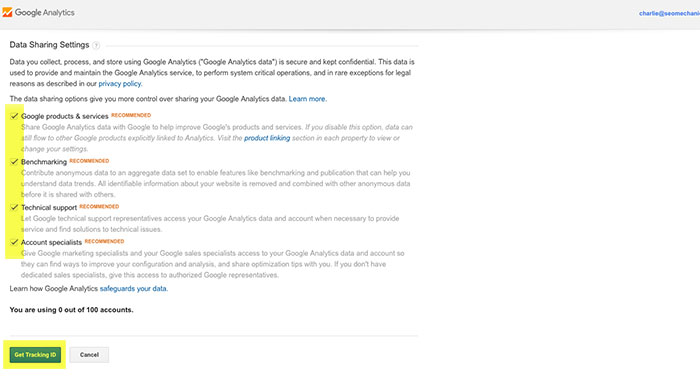
Step #7
After completing the previous step you will be shown a pop up window with Terms of Service. To finish your registration, click I Agree in the bottom left hand corner.
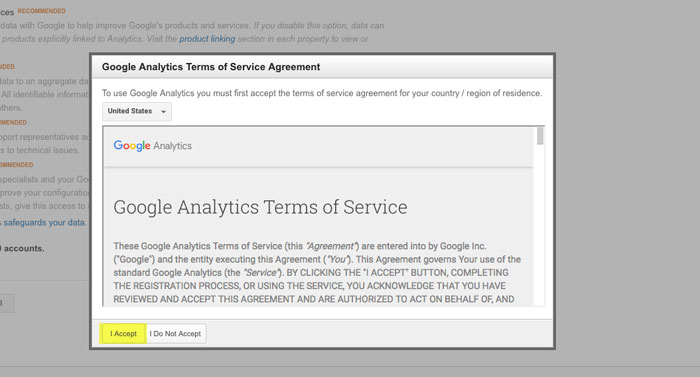
Step 8: Claiming Your UA
In the next step, Google gives you your user account number (UA) and a code snippet. Depending on where your site is hosted, you will need one or the other, but never both.
![]()
Installing Google Analytics on Your Website
If you are using a 3rd party website builder like, Wix and Squarespace, you will need your UA number only. If you are using WordPress you can either use a 3rd party analytics plugin, like MonsterInsights, or manually add the code snippet to your header.
 May 24, 2016
May 24, 2016


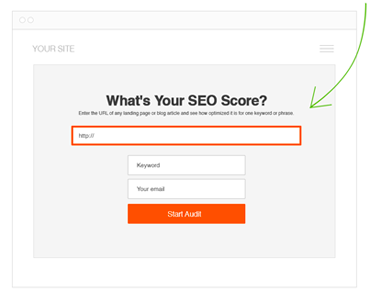
very helpful for the newbies and i would like to add one more thing that if you have placed your analytics code in the head section of site then you can use same code to verify your webmaster account too 🙂 happy blogging.
Hey Suraj, Thanks for stopping by and leaving a comment with a great point! Hope all is well! Charlie
Google analytics is very useful for website. Tracking the website traffic and all. It’s very beneficial for website. Nice information you share on this blog.
Thanks for reading our article on Google Analytics and leaving a comment.
[…] Monster Insights? While it does offer added benefits, it can simply embed your Google analytics tracking number. Plus its a very dependable plugin with regular updates and stable […]
[…] as you grow your website, you’ll want to keep a close eye on Google Analytics, as it gives you a clear understanding of many factors regarding SEO […]
[…] to identify fake traffic It’s not always cut and dry, but Google Analytics is a great tool to help you identify fake traffic. Check out the following options under Audience […]